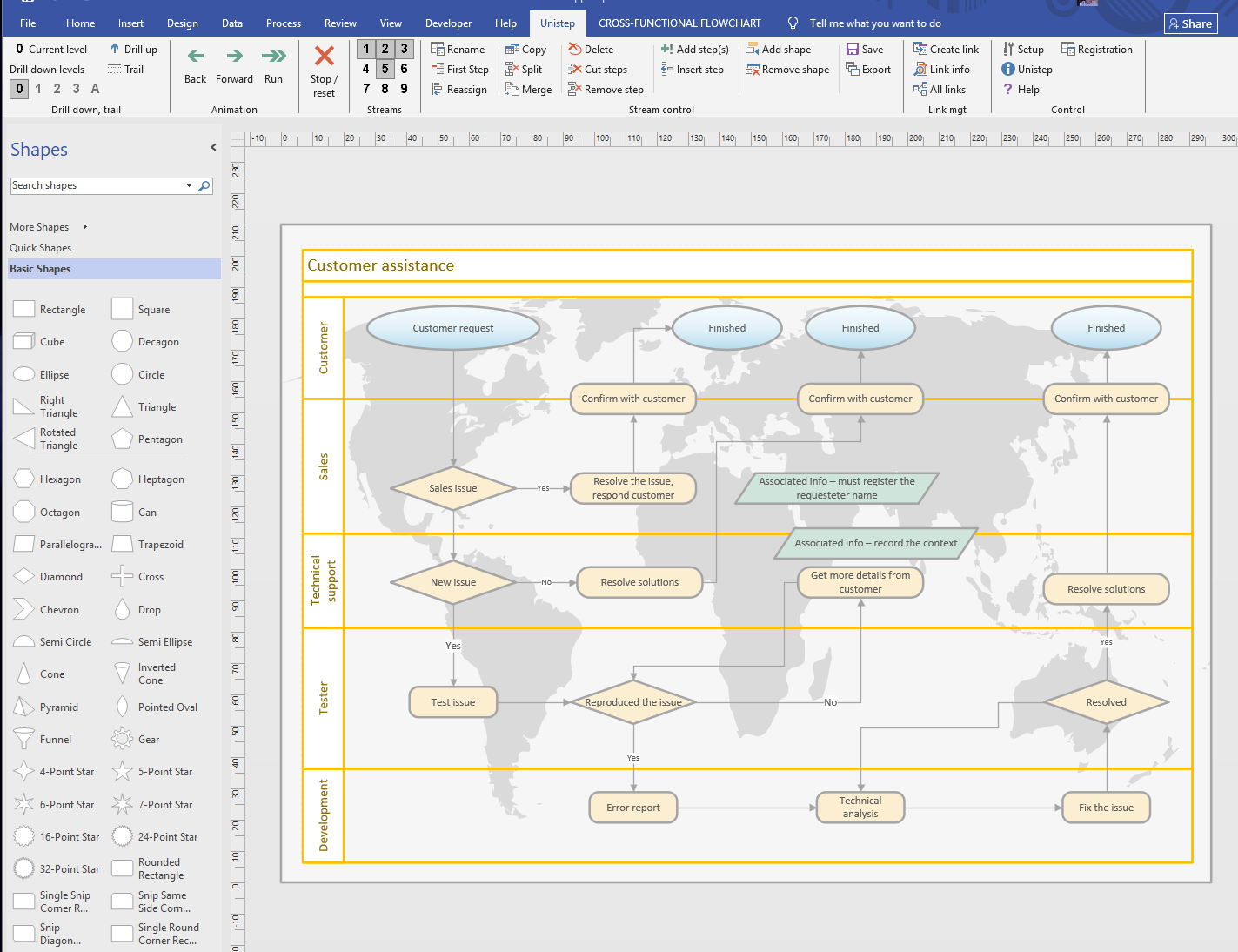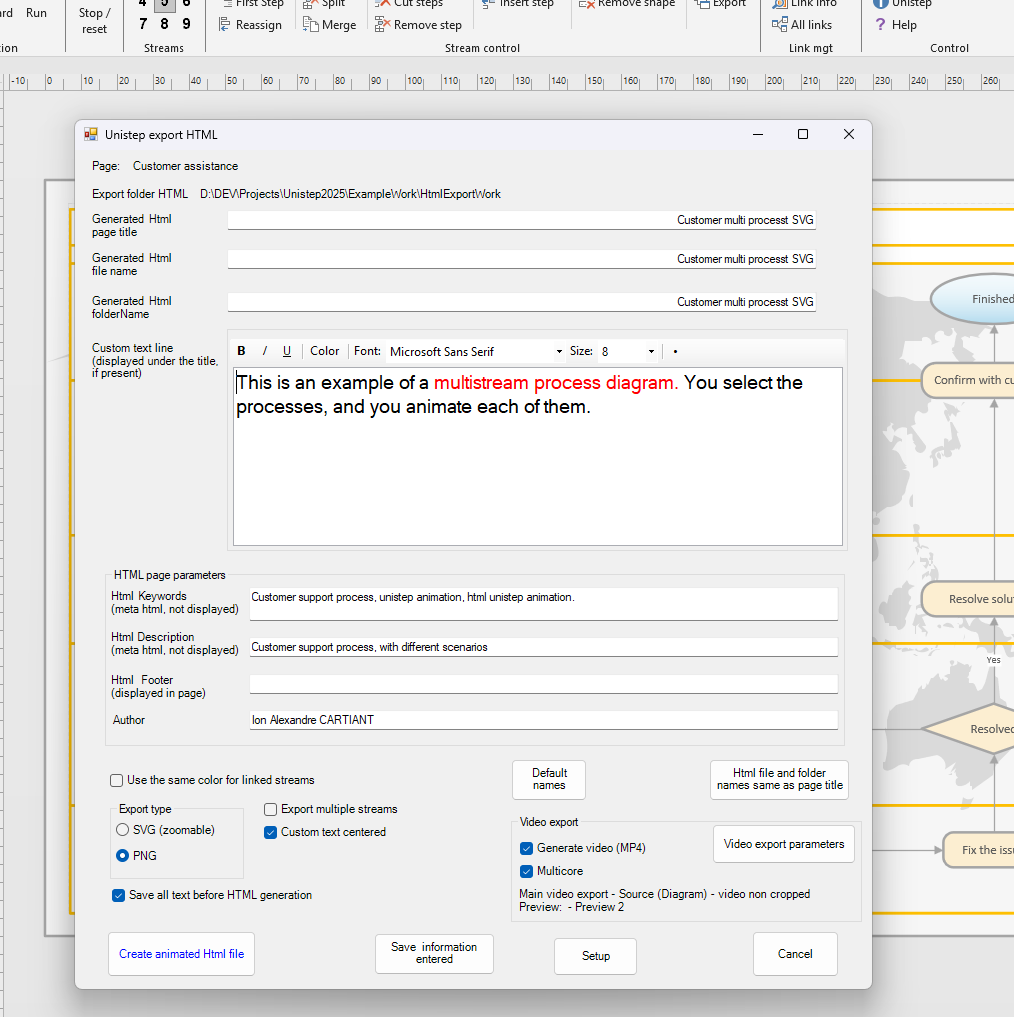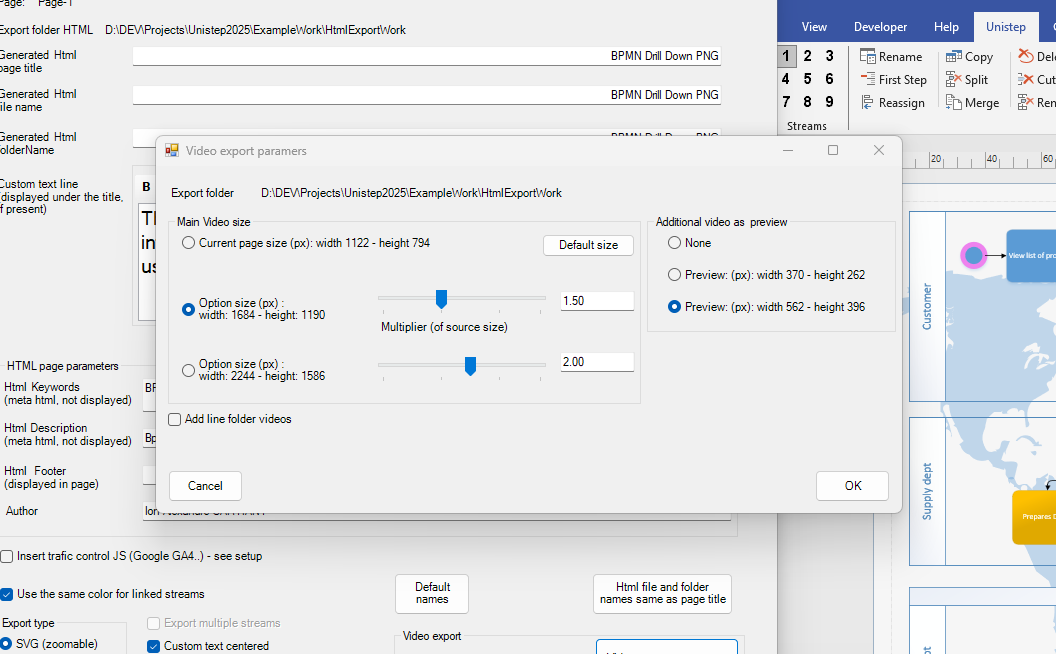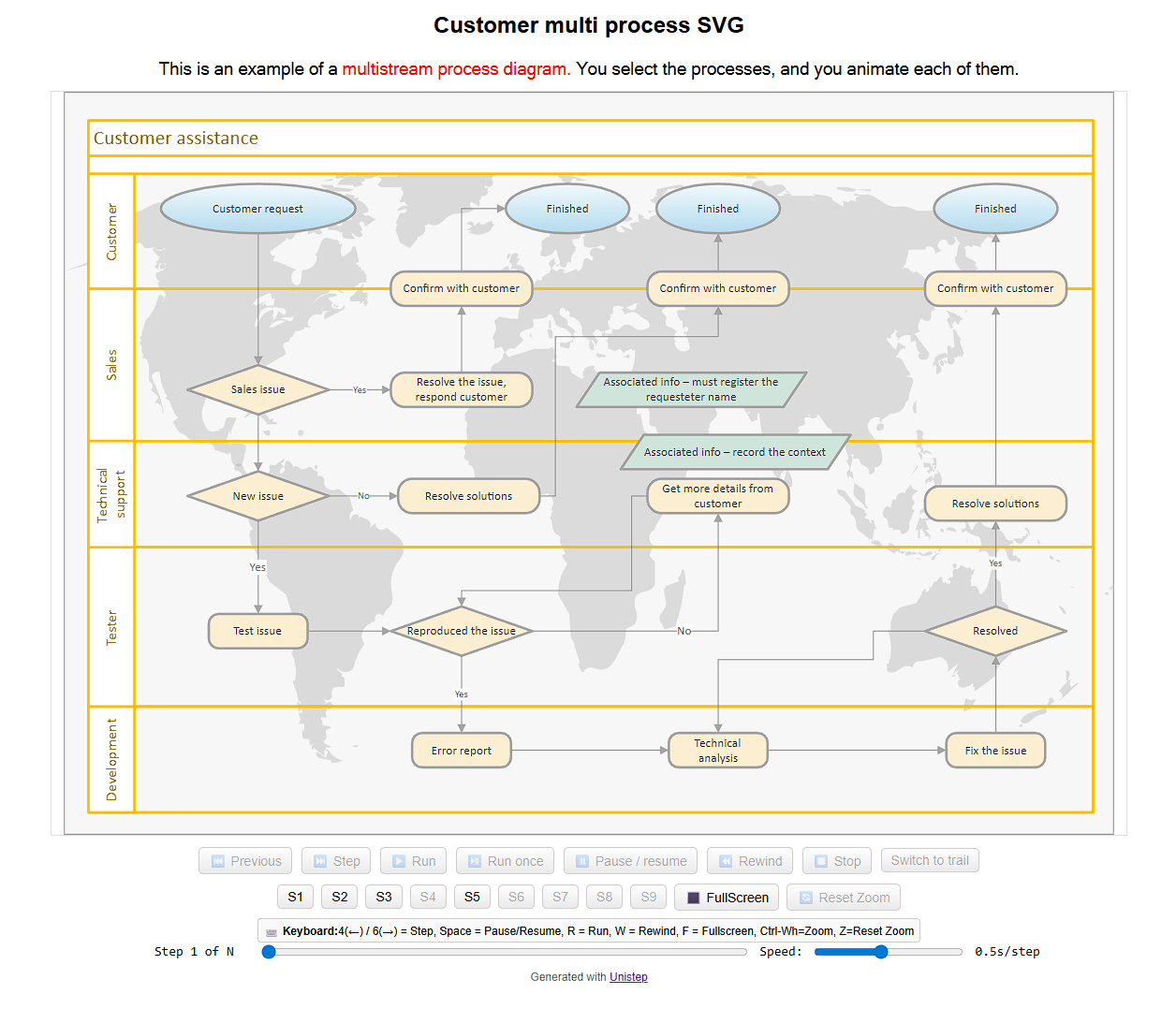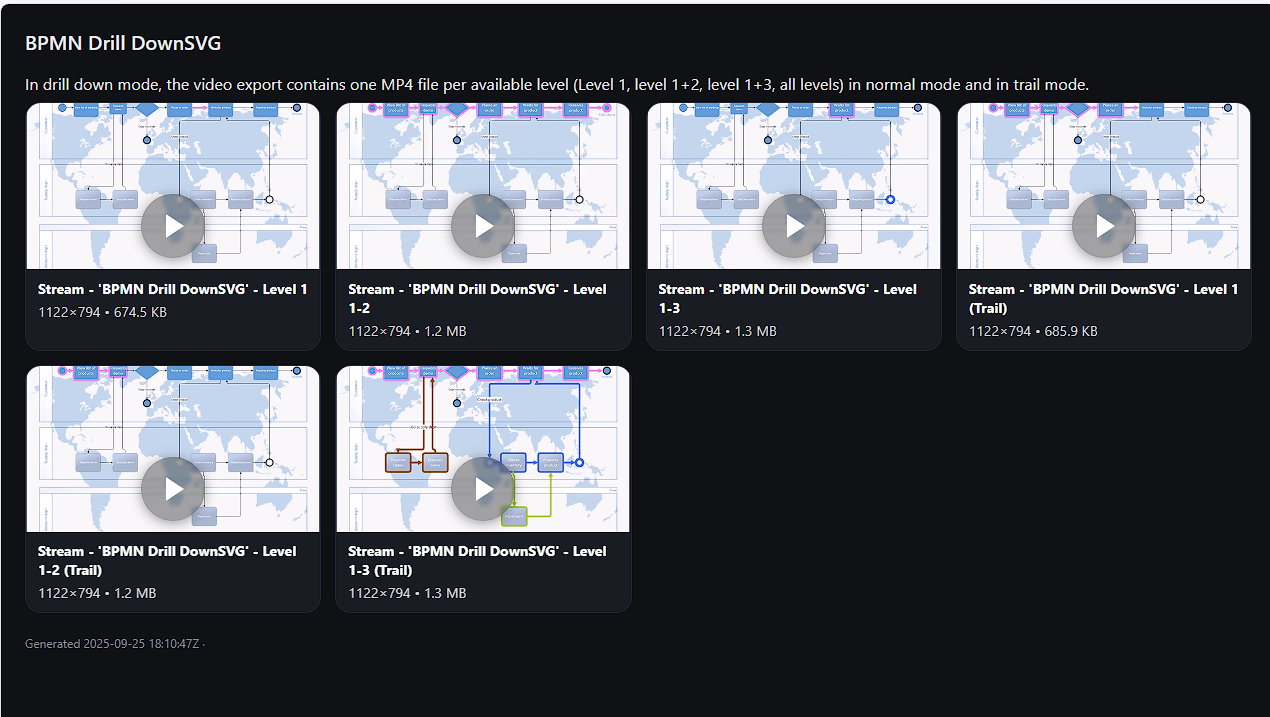Create videos with animated processes
To create an animated video file, press the Video button in the
HTML export form (PRO licence only).
A video control form will appear, where you can select the video
quality. Options include the native diagram size or other presets,
which you can modify and save.
Unistep can also generate
simultaneous MP4 preview files, which you can embed in an HTML
page for faster loading and link to the full video.
Unistep uses multi-core technology to generate video files
(video generation is resource intensive).
A video file is generated for each stream, in both normal and trail
mode, as well as previews (if selected).
At the end, Unistep generates a catalog HTML file containing previews and links to
each video file. This catalog provides immediate access
to all videos so you can quickly select the ones that interest you.